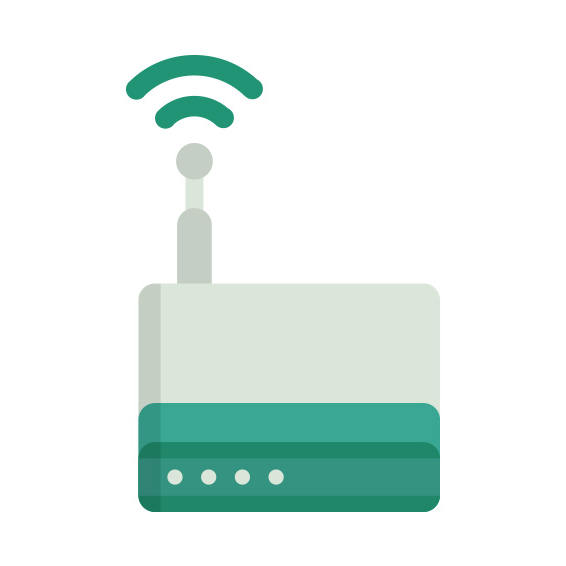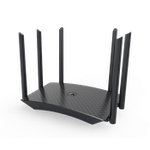EW1200
AC1200 Wireless High Power Gigabit Router
The Afoundry EW1200 router has Gigabit WiFi, 4 N/A ETH-ports and 0 USB-ports.
It is also known as the Afoundry AC1200 Wireless High Power Gigabit Router.It also supports custom firmwares like: LEDE Project
Quick links:
Default password/Login
Login instructions
User Manuals
Flashing Custom Firmwares
EW1200 router specifications (specs)
CPU: 880 MHz
RAM: 128 MiB
Flash: 16 MiB
Custom firmwares: LEDE Project
WiFi: Gigabit (abgn+ac)
WiFi bands: 2.4GHz & 5GHz
WiFi throughput: n/a
WAN: 1 x N/A port
ETH: 4 x N/A ports
USB-ports: 0
Hard reset instructions for Afoundry EW1200
If your EW1200 router is not working as it should, dropping connections or not
being
responsive, you should first do a reset of the router to see if the problems persist. Other
scenarios where you might want to reset your router is if you've forgotten the password or
misconfigured it and can't get access anymore.
Your can reset your Afoundry EW1200 in the following way(s):
The 30-30-30 reset
There are no specific instructions for this model yet, but you can always do the 30-30-30 reset as follows:- When router is powered on, press the reset button and hold for 30 seconds. (Use a paper clip or something sharp)
- While holding the reset button pressed, unplug the power of the router and hold the reset button for 30 seconds
- While still holding the reset button down, turn on the power to the unit again and hold for another 30 seconds.
This process usually works for resetting any router to it's factory setting.
If that doesn't work be sure to check out the
questions and answers
incase someone else has had similar problems resetting their router.
Note: It is worth reading more about
how to reset routers with the 30 30 30 reset and what the risks and
considerations
are when resetting your router this way, instead of just rebooting it.
Default factory settings for Afoundry EW1200
If you have performed a reset of your EW1200 device or not changed the defaults, you should be able to access it with the following settings:
Default Gateway IP: 192.168.2.1 Afoundry login instructions
Default username: admin Afoundry router default password list
Default password: admin
Default subnet mask: 255.255.255.0
Default DNS server: 192.168.2.1
Note: If you are using the default settings you should change them to increase security and prevent unathorized access to your network.
How to login to the EW1200
To login to the AC1200 Wireless High Power Gigabit Router and change the settings, you can follow these steps:
- Make sure you are connected to the router's network, either by Wi-Fi or ethernet cable.
- Open your browser and visit http://192.168.2.1
- You should be prompted with a login dialogue.
-
Enter the username:
adminand the passwordadmin
Note: If you have already changed the password use that instead. - You will now be logged in. If you haven't yet changed the defaul password, we recommend that you change it first thing you do after logging in.
If these instructions don't work for your router, you can always try a factory reset to get the default, or try some other common Afoundry credentials, as they can usually be shared across models/variants.
EW1200 Firmwares
Staying up to date with the latest firmware is a good idea to keep your router even more
secure
from various security flaws.
If you want to squeeze a little bit of extra functionality out of your router, consider
flashing
an open-source firmware like dd-wrt, openWRT or LEDE. Flashing a custom ROM can greatly
increase
the stability and functionality of your old router.
Following are the firmwares that we have identified existing for the Afoundry EW1200:
Flashing LEDE Project on the EW1200
The Afoundry EW1200 is also supported by the LEDE Project.
To install LEDE aquire the correct firmware from their
Firmware downloads
page and
then follow the instructions on their
Quick Start Guide
Note: Make sure to read the LEDE wikis carefully before flashing.
Report error on page
(If info is incorrect)