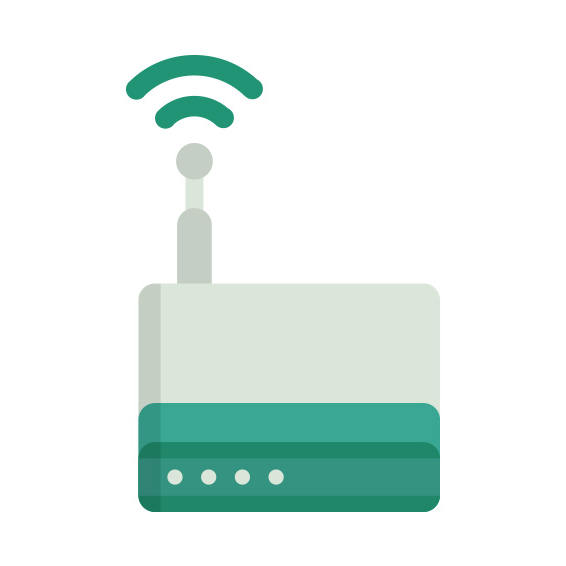HS100 v2
Smart Wi-Fi Plug
The TP-LINK HS100 v2 router has 300mbps WiFi, N/A ETH-ports and 0 USB-ports.
It is also known as the TP-LINK Smart Wi-Fi Plug.
Quick links:
Default password/Login
User Manuals
HS100 v2 router specifications (specs)
CPU: n/a
RAM: 1.5 MiB
Flash: 2 MiB
Custom firmwares: None
WiFi: 300mbps (bgn)
WiFi bands: 2.4GHz
WiFi throughput: n/a
WAN: None
ETH: None
USB-ports: 0
TP-LINK HS100 review (quick overview)
Here is the quick comparison of how the TP-LINK HS100 compares to other routers on our site:
For a full list of routers and how they compare to the HS100 v2, check the Router Buying Guide which will help you buy the most price-competitive router.
Hard reset instructions for TP-LINK HS100 v2
If your HS100 v2 router is not working as it should, dropping connections or not
being
responsive, you should first do a reset of the router to see if the problems persist. Other
scenarios where you might want to reset your router is if you've forgotten the password or
misconfigured it and can't get access anymore.
Your can reset your TP-LINK HS100 v2 in the following way(s):
Through the web interface
- Open a browser and navigate to the web interface of the router (check default settings below)
- In the menu look for System tools and under there find the Factory defaults option
- On the Factory defaults page click on the Restore button to perform the reset.
Withe the RESET/WPS button
- Have the unit powered on
- Press and hold the reset (sometimes reset/WPS) button for 10 seconds with a paperclip or other sharp object.
- When the SYS led start blinking quickly release the reset button and wait for router to boot back up.
The 30-30-30 reset
If the above instructions don't work you can always try the 30-30-30 reset as follows:- When router is powered on, press the reset button and hold for 30 seconds. (Use a paper clip or something sharp)
- While holding the reset button pressed, unplug the power of the router and hold the reset button for 30 seconds
- While still holding the reset button down, turn on the power to the unit again and hold for another 30 seconds.
This process usually works for resetting any router to it's factory setting.
If that doesn't work be sure to check out the
questions and answers
incase someone else has had similar problems resetting their router.
Note: It is worth reading more about
how to reset routers with the 30 30 30 reset and what the risks and
considerations
are when resetting your router this way, instead of just rebooting it.
Default factory settings for TP-LINK HS100 v2
If you have performed a reset of your HS100 v2 device or not changed the defaults, you should be able to access it with the following settings:
Note: If you are using the default settings you should change them to increase security and prevent unathorized access to your network.
HS100 v2 Firmwares
Staying up to date with the latest firmware is a good idea to keep your router even more
secure
from various security flaws.
If you want to squeeze a little bit of extra functionality out of your router, consider
flashing
an open-source firmware like dd-wrt, openWRT or LEDE. Flashing a custom ROM can greatly
increase
the stability and functionality of your old router.
Following are the firmwares that we have identified existing for the TP-LINK HS100 v2:
TP-LINK stock firmware for the HS100 v2
Stock firmwares for the HS100 v2 are available under the download section on the modem's support page. You can also refer to the router's manual for instructions on how to upgrade the firmware.
Report error on page
(If info is incorrect)